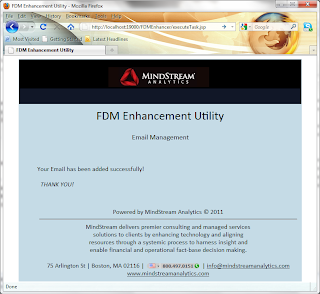Everything was pretty smooth until I got to trying out the SmartView integration with OBIEE. I came across a situation that noone had experienced out there, or at least blogged about. The desciption is: open up SmartView and Create a Private connection, then select the OBIEE Provider.
Unfortunately, all I saw was what you can see below: the Oracle BI EE provider was missing:
Something was off. So I tried out a bunch of this, like using the Smart View HTTP Provider and entering the url for the OBIEE provider, but this didn't work. I was sure that all needed services were installed, though, because I was able to access the url for the OBIEE provider without an error.
Since the private connection didn't work, I tried out a Shared Connection without success. I followed the step in the Smart View User Guide for version 11.1.2.2.310 and saw the option about Accessing Shared Connections from an XML File. I followed the steps explained in there, used forward slashes instead of backslashes etc., but it did not work - because my SmartView version wasn't up to speed.
As soon as I had upgraded Smart View to version 11.1.2.2.310, everything was working fine. Both the OBIEE Provider was available as well as the setup via the local XML file for the Shared Connections worked. I really like the Shared Connection option which I was able to implement using the following SmartViewProviders.xml file which contains providers for Essbase, Financial Reports and OBIEE:
<?xml version="1.0" encoding="UTF-8"?>
<res_GetProvisionedDataSources>
<Product id="APS" name="APS-11.1.2" displayVersion="11.1.2.2.200">
<Server name="Oracle Hyperion Provider Services"
context="http://localhost:7001/workspace/SmartViewProviders">
</Server>
</Product>
<Product id="RAFramework" name="RAFramework-11.1.2"
displayVersion="11.1.2.2.000">
<Server name="Reporting and Analysis Framework"
context="http://localhost:7001/raframework/browse/listXML">
</Server>
</Product>
<Product providerType="ExtensionProvider" name="OBI EE-11.1.1.7"
displayVersion="11.1.1.7">
<Server name="Oracle BI, Fusion Edition"
context="OBI:http://localhost:7001/analytics/jbips">
</Server>
</Product>
<sso></sso>
</res_GetProvisionedDataSources>
After referencing this file as my Shared Connections URL
I can now see the following drop-down list of available Shared Connections in the Smart View panel:
After selecting Oracle BI, Fusion Edition, I am able to select the content that I'm interested in from the BI Presentation Catalog.
If you run into the same issue as I did, just upgrade Smart View to 11.1.2.2.310. Enjoy the new OBIEE Integration with SmartView.